"An Instant Access to your Health - HealthCare Apple Kit"
"UDID For Your Apple Devices"
iTunesTestFlight allows you to install beta testing software in your iOs device that allows the user to test the mobile application before it will be launched. This is to make sure that the mobile application was proven and tested before it will be released. Developers will invite users to test mobile applications and allows you to send feedback about the tested app.
What can iTunes TestFlight do?
Let’s land on the right lane with iTunes TestFlight
TestFlight has the power to engage with investors, experts, freelancers, geniuses and etc. It quenches the thirst of mobile developers to create a user friendly, useful, and updated application;and gives everyone the freedom to judge or critic by sending feedback to developers. It’s a reliable platform for beta testing, crash and bug reports analytics and application analysis.
iTunesTestFlight objective:
You may also watch this video if you want to know how to use iOS Testflight Beta Testing- iTunes Connect:
Suppose you built an app and tested in IOS simulator and your own device, what is next? Of course submit the app to Apple store and make it as available for every one around the world.Yes, you can if your app is a simple one.However, if you’re developing a high quality app, don’t rush to get your app out. I suggest you beta test the app before the actual release.
TestFlight has been integrated into iTunes Connect and is now available as a native iOS application on devices running iOS 8. If you plan to make use of Apple’s beta distribution platform, then you’ll quickly notice that a few things have changed. In this tutorial, you’ll learn how easy it is to get started with TestFlight.
For example, it’s no longer necessary to use device identifiers and provisioning profiles. To test an application with TestFlight there’s no need to add the devices of your testers and it’s no longer necessary to generate a provisioning profile for ad hoc distribution.
Apple makes a distinction between internal and beta testers. Internal testers are members of your development team that have an iTunes Connect account. Internal testers are managed in iTunes Connect and you can have up to twenty five of them per application. Making a build available to internal testers is as easy as flipping a switch in iTunes Connect.
A beta or external tester can be anyone as long as they have an email address to which iTunes Connect can send an invite. You can have up to 1,000 beta testers per application. Wait, there’s more. Every beta tester can have multiple test devices, which is fantastic news for larger companies that used to struggle with Apple’s 100 devices limit.
Every build you upload for distribution to beta testers needs to go through Apple’s review process. Fortunately, this isn’t true for internal testing. The moment you upload a build to iTunes Connect, it immediately becomes available to every internal tester.
The moment a tester opens your application, a sandbox account is created for them. This means it’s no longer necessary to create test accounts in iTunes Connect. Testing In-App Purchases was never easier.
Apple also released TestFlight for IOS in which testers can download, install, and update test builds. It’s a very convenient way to manage test builds and send feedback to the developer of the application.
Ok, so come to the point. In general, you need to go through the below tasks to distribute an app for beta testing:
Create an app record on iTunes Connect
Firstly, you need an app record on iTunes Connect before you can beta test an app.Assuming you have enrolled in the IOS Developer Program, you should be able to access iTunes Connect at http://itunesconnect.apple.com.
Archive and upload your app
Before archiving your app, you should include the app icon and launch image in your Xcode project. The app icons are managed by the asset catalog. You should find the AppIcon set in Images.xcassets. To add an icon to the set, select an app icon in the Finder and drag it to the appropriate image well in the set viewer. You will need to provide various sizes of app icons to fit for different devices.
Assuming you’ve included the app icon and launch screen in your Xcode project. You’re now ready to archive upload your app to iTunes Connect. It’s pretty easy to archive your app in Xcode 6. First, review the Archive scheme settings and ensure the build configuration sets to Release (instead of Debug).
Go up to the Xcode menu. Choose Product > Scheme > Edit Scheme. Select Archive scheme and review the Build Configuration setting. The option should be set to Release.
Now you’re ready to archive your app. The Archive feature is disabled if you’re using a simulator. So first select iOS Device or your device name (if you have connected your iPhone to your Mac) from the Scheme toolbar menu. Then go up to the Xcode menu and choose Product > Archive.
After archiving, your archive will appear in the Organizer. It’s ready to upload to iTunes Connect. But it’s best to go through the validation process to see if there are any issues. Just click the Validate button and then select your developer account. Xcode will then validate your archive.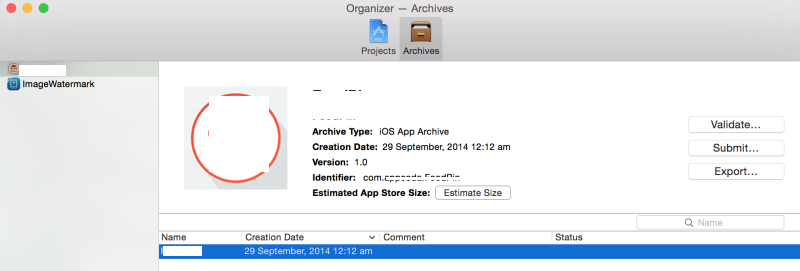
If the validation is successful, you can click the Submit button to upload the archive to iTunes Connect.
Head back to iTunes Connect and click the Builds tab in the Prerelease section. Your build should now be visible. Click the test build to show the build’s metadata. If you click the tab Build Details, you’ll see a technical summary of the selected build.
To enable TestFlight for this application, toggle the switch labeled TestFlight Beta Testing on the right.
Click Invite Testers and then click “Users and Roles” to invite your internal testers to try out the app. For existing users with Admin, Legal, or Technical role, you will see an Internal Tester switch. Flip it to ON to assign it as a tester.
Note: If the tester you want to invite is not in the list, you can click + icon to create an account for the user and set its role to Technical. Once saved, ask the tester to confirm his/her email so as to activate the account.
Then go back to your app. Under the Prerelease tab, select Internal Testers tab and you will see the tester that you just assigned. Click the checkbox of the tester and click Invitebutton to send an invitation of the TestFlight Beta Testing. Your tester will receive an email of the invitation.
The tester just needs to click the Open TestFlight button and iOS automatically opens TestFlight app. The tester can then install your app for beta testing. If your tester does not have the TestFlightappinstalled, he/she will need to install it first.
For any future update of your beta app, your internal testers will always get the most recent build you uploaded.